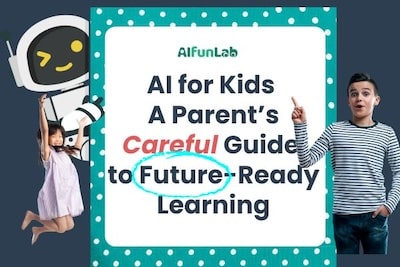What You'll Need
🧠 What Might Be Challenging:
- PictoBlox requires downloads.
- Similar to Scratch, if you are not coder or have average logical thinking skills like us. You will need to "figure it out"before showing it to your kid! 😄 But kids will pick it up faster than us.
- Many tutorials are individual creations, and even official videos are done years ago.
- However, the core concepts learned are very valuable for young, developing minds.
- PictoBlox teaches Python by combining block-based coding with Python programming.
- PictoBlox allows a gradual transition from block-based to Python, introducing more advanced programming concepts.
🆚 Scratch vs. PictoBlox: Which Should You Choose?
If your child is just getting started or if they are ages 5-7, try Scratch game first, there will be no download. But if they’re curious about AI, PictoBlox opens up amazing doors like emotion recognition, object detection, and more.
👉 Want Scratch version? Here's a Scratch tutorial where kids can build a simple face detection simulation using video sensing.

🤖 What is PictoBlox?
- Face detection
- Emotion recognition
- Pose tracking
Dive In
💡 Foundational AI Concept: This teaches pattern recognition—AI matches facial data to emotion labels like humans learn social cues!
🧩 Step-by-Step
Step 1: Install PictoBlox & Add the Face Detection Tool
- Open PictoBlox, select the evive board
- Click “Add Extension” > Choose Face Detection

Step 2: Set Up Your Stage
- Delete the default sprite (Tobi)
- Add a new sprite (like a square or robot face)

Step 3: Write the Script to Detect Emotions
Now let’s build the actual logic that powers the face recognition!
- Start the script
- Drag the block:
When flag clicked
- Drag the block:
- Turn on the webcam
- Add:
Turn video on stage with 0% transparency
- Add:
- Scan the image
- Add:
analyze image from stage
- Add:
- Loop the logic
- Wrap the next steps inside a
foreverblock
- Wrap the next steps inside a
- Move the sprite to the face
- Use:
go to x (get x of face 0) y (get y of face 0)
(This tracks the face in real-time)
- Use:

Step 4: Analyze the Camera Feed
- Use the
analyze image from (stage)block - This lets the program scan facial data in real-time
In China, Alibaba's Hema supermarkets use facial recognition for checkout. In the US, Amazon Go stores track purchases this way. Should these systems also analyze customer emotions? Explore this with your child—it's a perfect moment to discuss responsible AI boundaries
Step 5: Show the Detected Expression
- Use:
say (get expression of face) for 2 seconds - Add this to a
foreverblock for continuous feedback
Step 6 (Optional): Move the Sprite to Follow Your Face
- Use
go to x (face x) y (face y)for added interactivity
Step 7: Test It Out!
- Click the green flag — now smile, frown, or look surprised and watch the sprite respond!
🔍 This is a perfect moment to teach your child that AI sees patterns, not people. It doesn’t “know” who you are — it just sees shapes and expressions, based on training data.
🎥 Want to see the original demo in action?This project is based on a popular tutorial by PictoBlox (STEMpedia). You can watch the official video here.
Before you go,
Turn AI play into empathy training: After coding the emotion detector, challenge your child to read real human expressions at dinner. Ask: 'What clues tell us someone's upset? How can we offer support?' This builds emotional intelligence beyond the screen."
Find more AI fun projects for kids here
For over a decade, I've helped students get into top colleges. I've seen how many treat the acceptance letter as the finish line — but it’s really just the beginning. I also love creative writing and deep reading, and believe kids can be empowered through personalized learning and, ultimately, self-motivation. That belief drives my work at AIFunLab.io. MA in Education from Columbia.






.svg)