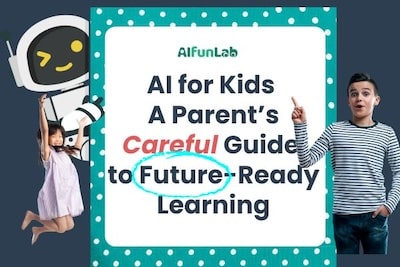What You'll Need
- A tablet with ScratchJr installed (free on iOS/Android)
- Pen & paper to sketch story ideas (optional but helpful!)
- 20–30 minutes of co-creation time
It's unlikely young kids will be able to engage with SratchJr for over 10 minute on their own. This is a tool that you will need to guide them for them to learn logic from the young age. Also, a real Blocks might not connect perfectly on the first try—that’s the point! Troubleshooting together builds resilience. Celebrate ‘debugging’ as detective work! You may also want to try a bigger screen or web version.
Understanding Scratch vs. ScratchJr: Insights from Parents and Educators
It's entirely normal to feel frustrated when navigating these platforms for the first time. Many parents have shared similar experiences:
ScratchJr is a tablet-based app designed for children aged 5–7. It uses icon-based blocks, eliminating the need for reading skills. Parents appreciate its simplicity, noting that it's ideal for young kids to grasp basic programming concepts without the barrier of reading.
Scratch, on the other hand, is a web-based platform suitable for children aged 8 and above. It introduces more complex programming concepts and requires reading skills. Some parents have observed that while Scratch offers more advanced features, it can be overwhelming for younger children.
Resources: Offical ScratchJr Book
Dive In
This teaches EVENT-BASED programming - the ball only moves WHEN bumped (like Alexa responding to 'Hey Siri')
Step 1: Launch & Setup
- Tap ScratchJr cat icon → "+" → Background icon (mountain) → Choose "Gym"
- Why? Sets basketball court scene instantly
Step 2: Add Characters
- Tap "+" (add character) → Scroll to basketball (it's there!) → Resize with pinch
- 💡 Pro Tip: Place cat left, ball center - mimics real gameplay
Step 3: Code the Cat
- Tap cat icon at bottom
- Drag blocks:
Start(yellow flag) →Move Right(blue arrow, set to 10) →End(red octagon)
- Test: Tap flag - cat should walk toward ball
Step 4: Make Ball React
- Tap basketball icon
- Build this sequence:
Start on Bump(yellow arrow) →Repeat(orange loop, set to 10) →Move Up(inside loop, set to 8) →Shrink(green down arrow)
Move Down(set to 4) →Hop(purple, set to 2)
Step 5: Debugging Reality Check
- Common fails & fixes:
- Ball doesn't move? → Check
Start on Bumpis first - Ball shrinks too much? → Reduce repeat loops
- Cat misses ball? → Increase "Move Right" steps
- Ball doesn't move? → Check
- 🎨 Personalization: "Let your kid choose a weird hop sound - ownership boosts persistence!"
⚖️ Ethical Note - Remind your child that not everything on screen is “real.” Even with logic and visuals, animation is still storytelling — not physics.
After grad school at the London School of Economics, I worked in finance in Hong Kong, where I saw how school, access, and networks open doors into industries like private equity. Startups later took me to China and the Bay Area — where access still matters, but the timing coincided with a bigger shift. Crypto, social media, and AI began rewriting the rules. Dropouts now outpace Ivy grads, and kids build leverage before résumés. At AI Fun Lab, we help parents and educators make sense of this shift — and raise kids who can think fast and adapt.






.svg)